The default customer group can be set as an option in the OpenCart 1.5 Administration Dashboard. This allows you to organize your customer groups per store which in turn help you organize things like discounts, taxes, prices or inventory that may apply to that group. The following tutorial will guide you in setting the default customer group in the store options.
How to Set the Default Customer Group in OpenCart 1.5 Admin Dashboard
How to Set the Default Customer Group in OpenCart 1.5 Admin Dashboard
- Step 1: Login to the Administration Dashboard as an Administrator
- Step 2: Hover over the menu bar where it says SYSTEM and then click on SETTINGS in the drop-down menu
- Step 3: Select the STORE that you wish to edit and then click on EDIT on the far right to proceed
- Step 4: Click on the TAB that says OPTION, then scroll down until you see the option labeled CUSTOMER GROUP
- Step 5: Click on the box where it says DEFAULT (as per above) and you'll get a drop down menu of the available customer groups. Click here to find about to add a customer group and if click here if you need edit a customer group.
- Step 6: Once you have completed selecting the default Customer Group, go to the top right hand corner and click on SAVE to save your selection.
The default customer group is a great feature to use in order to help you organize and keep up with your customer base. Make sure to set this OpenCart 1.5 Administrator Dashboard Option in the Preferences as you manage your OpenCart stores.
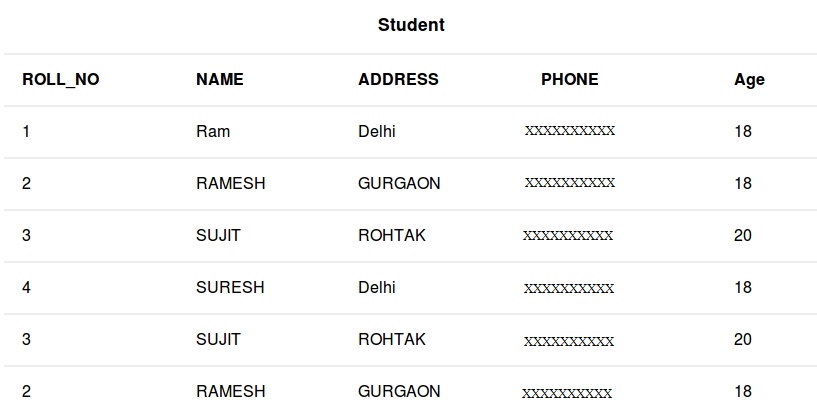
No comments:
Post a Comment